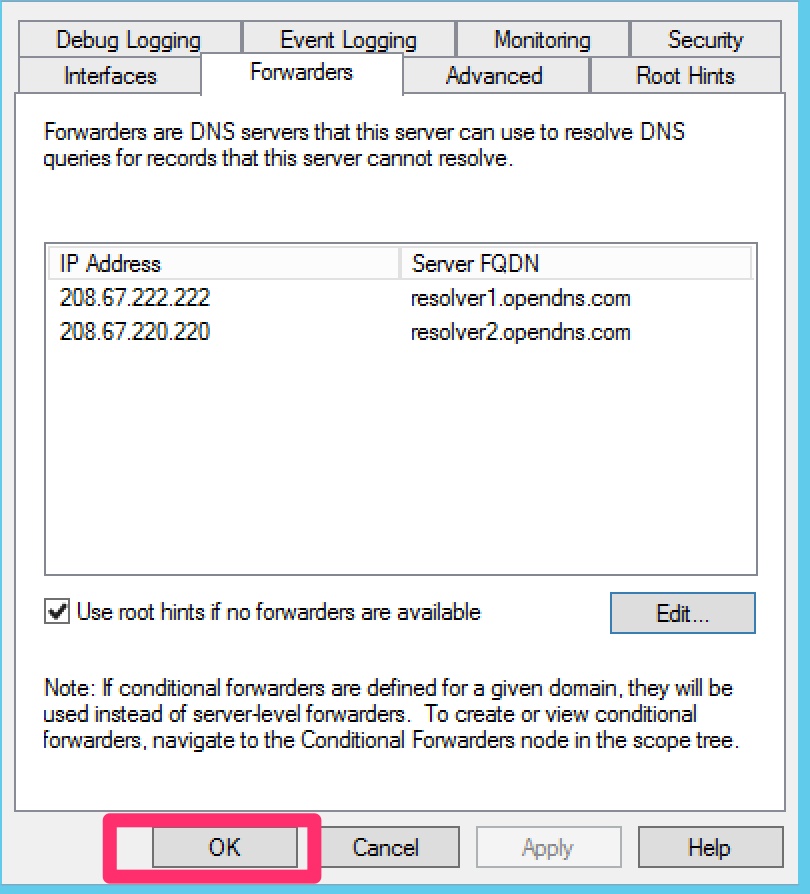Web Filter Server Setup
* For Microsoft Windows Server
- Open DNS Manager located in Administrative Tools
- Choose the server you want to edit, then double click on Forwarders.
- On the Forwarders tab, click Edit
- Add OpenDNS Primary and Secondary Servers or System Networks Primary and Secondary Servers and click OK
- Click OK once more to close the window
- Flush your DNS or wait approximately 15 minutes for the DNS to update
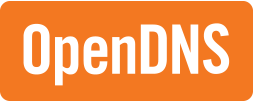
Basic - OpenDNS Servers
Primary: 208.67.222.123
Secondary: 208.67.220.123
- Faster and More Reliable Internet
- Fraud and Phishing Protection
- Block Adult Content
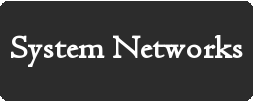
Advanced - System Networks DNS Servers
Primary: 209.90.107.242
Secondary: 209.90.107.243
- Faster and More Reliable Internet
- Fraud and Phishing Protection
- Malware/Botnet Protection
- Top Search Engine Filtering
- Block Adult Content, Fraud, Drugs, Gambling, Adware & Web Spam, Dating